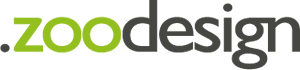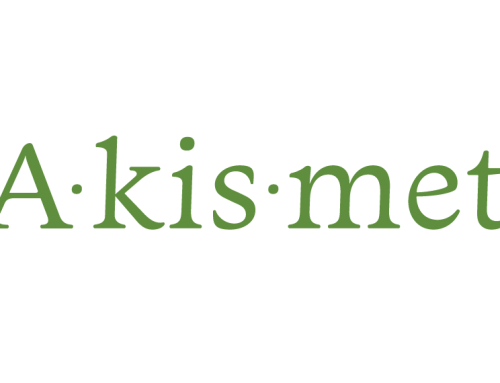Using menus in WordPress has been improved over the last couple of years and now has a visual ‘Menu Editor’ under appearance in the admin area. This has been added to make the creation and selection of menu items easier, with only downside being that you may end up having to use the old menu facility in the right column when editing a page as well as the Menu Editor.
Older menu selector:
This menu selection system in the admin area is seen when on a page is being created in the right hand column (see diagram 1).
This should still be used as it will help order pages correctly in the display pages area and also still used a lot for secondary menus.
1/ Select from the drop down list if the page you have just created is to be a secondary menu item.
2/ You can then order the position of the page title by using a number with 0 being top and the following numbers follow.

(diagram 1)
Main menu selector:
Thes new menu selection system has been developed to make the ordering and selection of menu items simpler, with extra functions.
To get access to the menu builder, go to ‘Appearance in the left menu in the admin area and select ‘Menu’ (see diagram 2).

(diagram 2)
1/ This area is where the pages you have created will appear. Select the pages you want to add to the menu. You can then click on ‘Add to menu’. The items will be added to the middle area (2) at the bottom of the list.
2/ The new menu items can now be moved to the position you want them to appear. Simply click and hold onto panel you want to move. Now you can drag it into position, with the key thing to remember is that if you drag it under a title and move it so it appears indented under it will then become a sub menu to that heading. If you don’t indent then it will be its own heading.
3/ One of the new features is the ability to add your own links to the menu (could be links to another website or accreditation’s).

(diagram 3)
There are other things you can do like adding blog categories a and changing menu titles that won’t effect the site linking.
These will be covered at a later date.
For further help please contact Zoo Design.